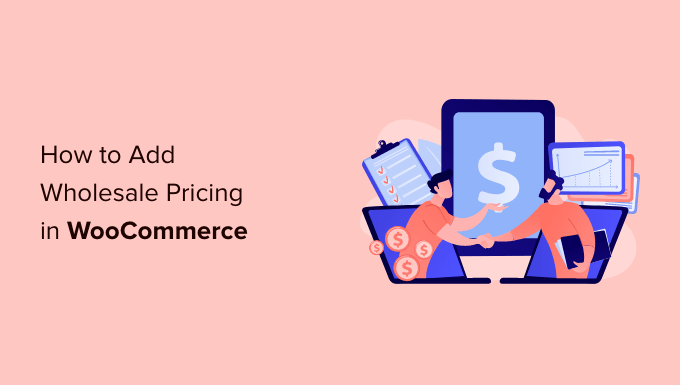
Do you want to add wholesale pricing in WooCommerce for bulk purchases and wholesale buyers?
Wholesale pricing can make your online store more attractive to retailers that need to place large orders which can greatly increase the average order value. By default, WooCommerce only allows you to set normal pricing for a product.
In this article, we will show you how to easily set up WooCommerce wholesale pricing for customers who want to place bulk orders.
Why Setup WooCommerce Wholesale Pricing in WordPress?
If you have enough resources and staff to manage really large orders, then you may want to set up wholesale pricing for your online store.
By offering a discount on bulk orders, you can make your store much more attractive to companies or organizations who need to buy in bulk.
Customers who place large orders can have a big impact on your profits and help you grow a successful WooCommerce store, so it makes sense to offer wholesale pricing.
You can also use wholesale pricing to offer discounts to dropshipping businesses. By partnering with a successful dropshipping business, you can set up another source of revenue without having to deal with consumers directly. This means more sales without much extra effort.
By default, WooCommerce doesn’t allow you to offer different pricing based on quantity or the customer’s user role.
This means your wholesale customers will need to manually negotiate prices and discounts to place their orders. This takes a lot of time and effort, and will often cause delays which can affect the customer experience.
If you don’t offer automated discounts for wholesale customers, then those customers will eventually look elsewhere.
That being said, let’s take a look at how to easily add wholesale pricing in WooCommerce so customers can place big orders, fast.
How to Setup the WooCommerce Wholesale Suite Plugin
For this guide, we’ll be using the WooCommerce Wholesale Suite. It is a suite of three plugins that allow you to sell wholesale products on your WooCommerce store and manage your wholesale customers.
The first thing you need to do is install and activate the free Wholesale Prices plugin and the premium Wholesale Suite extension. For more details, see our step-by-step guide on how to install a WordPress plugin.
Upon activation, head over to Wholesale » License.

You can now enter your email address and license key.
You’ll find the license key by logging into your Wholesale Suite account. This information is also included in your purchase confirmation email.
After adding this information, click on the ‘Save Changes’ button.

By default, Wholesale Suite creates a new role called ‘Wholesale Customer’ when activated. This role allows you to offer a discount to all your wholesale clients at once, without impacting other customers.
Note: Do you want to offer different perks, to different wholesale customers? Towards the end of this guide, we’ll show you how to add more wholesale roles to your WordPress website.
By default, anyone who has a ‘Wholesale Customer’ role will see the discounted pricing when they log into their account.
To create a ‘Wholesale Customer’ account, go to Users » Add New.

Here, enter all the information you want to use such as the username and email address. Be sure to enter your customer’s business email address so that they will get a notification their account has been created for them.
Then, just open the ‘Role’ dropdown and choose ‘Wholesale Customer.’

After that, scroll to the bottom of the screen and click on the ‘Add New User’ button.
You can now create more wholesale customer accounts simply by repeating the process described above.
How to Add Wholesale Pricing in WooCommerce
Once you’ve created some wholesale accounts, the next step is offering them an exclusive discount.
One option is to set up wholesale pricing for one or more WooCommerce products. Simply create a new product or open an existing product for editing.
Then, scroll to the ‘Product Data’ section. If you haven’t already, then you can set the ‘Regular Price’ which will be offered to everyone who visits your WordPress website. You can also set a sale price.
After that, scroll to the ‘Wholesale Prices’ section and open the ‘Discount Type’ dropdown. You can now choose to offer wholesale customers a fixed discount or a percentage discount.
If you select ‘Percentage,’ then you can type an amount into the ‘Discount (%)’ field. Wholesale Suite will then work out the price and show the value in US dollars.

If you choose ‘Fixed’ from the dropdown menu instead, then you can simply type the amount into the ‘Wholesale Price’ field.
After that, scroll to the ‘Wholesale Minimum Order Quantity’ section. Here, type in the minimum number of items a customer must purchase to unlock the wholesale pricing discount.

This is all you need to add wholesale pricing, so you may want to go ahead and update or publish the product.
Now, any wholesaler who is logged into their account will see the discounted price next to the product’s regular price.

However, there are some extra things you can tweak for a product’s wholesale pricing.
Setting up Quantity Based Wholesale Pricing
You can encourage wholesale customers to buy more units by offering tiered discounts. For example, you might offer a 25% discount if the customer buys at least 50 units and a 50% discount if they buy more than 100 units.
To create tiered discounts, check the following box: ‘Enable further wholesale pricing discounts based on quantity purchased?’

This adds some new settings where you set the starting and ending quantity, plus the discount you want to offer.
After entering this information, click on ‘Add Quantity Discount Rule.’

You can add more tiers to your pricing simply by following the process described above.
Enforce a Minimum Order for Wholesale Customers
By default, customers with the wholesale role can buy less than the minimum number of products. If they do, they won’t qualify for the wholesale discount.
You may want to limit wholesale customers from buying less than the minimum, just like other users. This can improve the customer experience by making sure wholesalers always get their special wholesale discount.
It can also be useful if you’ve made exceptions for a customer because they buy in bulk. For example, you may not offer free shipping because of high postage costs. However, you might be willing to pay the extra fees if they buy in bulk.
In this case, you’ll want to stop the customer from placing smaller orders and taking advantage of the shipping exception.
To strictly enforce the minimum order quantity for this particular product, scroll to the ‘Wholesale Order Quantity Step’ section and then type a ‘1’ into the field.

Don’t forget to click on the ‘Publish’ or ‘Update’ button to save your changes to the product.
After that, go to Wholesale » Roles in the WordPress dashboard. You can now hover over the ‘Wholesale Customer’ role and click on the ‘Edit’ link when it appears.

On this screen, check the following box: ‘Prevent purchase if wholesale condition is not met.’
Once you’ve done that, just click on the ‘Edit Wholesale Role’ button to save your changes.

Now, anyone with the ‘Wholesale Customer’ role won’t be able to checkout unless they meet the minimum quantity.
Creating New Wholesale Customer Roles
By default, Wholesale Suite creates a new rolled called ‘Wholesale Customer.’ If you want to offer the same discount to all your wholesale clients, then you can simply use this default role.
However, to improve the customer experience, you may want to create different wholesale roles with different discounts, or even entirely different perks.
For example, you might give a larger discount to the wholesaler who places the biggest order. In this way, you can keep your valuable customers coming back to your online store.
To create more roles, go to the Wholesale » Roles page.

You can now give the role a name, a key, and type in an optional description.
When you’re happy with the information you’ve entered, click on ‘Add New Wholesale Role.’

You can now assign this role to any customer by opening that person’s user profile in the WordPress dashboard.
Here, simply open the ‘Role’ dropdown and select the wholesale role you just created.

You can also create different wholesale prices for the different user roles.
Simply open any product and scroll to the ‘Wholesale Prices’ section. You’ll now see different settings for each of the user roles.

Setting up Global Discounts for Wholesale Customers
A lot of the time, you will want to add a different wholesale price to each product. However, the Wholesale Prices WooCommerce plugin also allows you to set a global percentage discount for all products.
Wholesale Suite will apply the global discount to all products that don’t have a specific wholesale price set up. This allows you to offer store-wide benefits to wholesalers.
However, just be aware that there’s no minimum order value. This is a great way to encourage wholesalers to try new products by placing small orders, but you should also think about the impact this will have on your profits.
To create a global discount for wholesale customers, go to WooCommerce » Settings. Then, click on the ‘Wholesale Prices’ tab.

In this tab, you can configure the default settings for your wholesale customers. For example, you might offer a shipping discount or give wholesale customers a choice of more WooCommerce payment gateways.
To improve the customer experience, it’s a good idea to spend some time looking through these different tabs.
Since we want to create a global discount, go ahead and click on the ‘Discount’ link.

Next, open the ‘Wholesale Role’ dropdown and select the role where you want to use this global discount.
After that, just type a number into the ‘Percent Discount’ field.

Once you’ve finished, click on the ‘Add Mapping’ button to save your changes.
We hope this article helped you add WooCommerce wholesale pricing in WordPress. You may also want to see our list of best email marketing services for small businesses and how to create a WooCommerce popup to increase sales.
If you liked this article, then please subscribe to our YouTube Channel for WordPress video tutorials. You can also find us on Twitter and Facebook.
The post How to Add Wholesale Pricing in WooCommerce (Step by Step) first appeared on WPBeginner.



