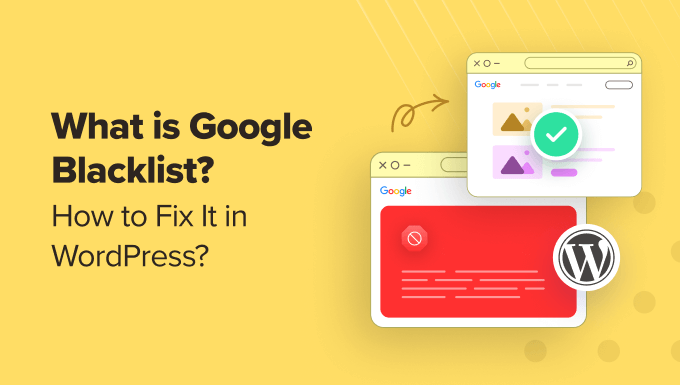
Some website owners spend a lot of time and effort perfecting their WordPress website just to discover that Google suddenly slams the door shut. A Google blacklist is the last thing any website owner wants to see. But are these blacklists real or just a myth?
The fact is that Google doesn’t have a literal blacklist of websites they ignore, but they can penalize websites they have concerns about so they don’t appear in search results. Google applies these penalties to keep their users safe, either manually or using an algorithm.
This article explores the different ways Google might take action against websites, the common causes of these penalties, and how you can recover if your WordPress site has been affected.
What Is a Google Blacklist?
You may have heard other website owners talking about a ‘Google blacklist’. They might be worried that if their website gets on the blacklist, they will go out of business.
While Google doesn’t really keep a single blacklist of every site they want to punish, your website can be penalized by Google if it contains harmful content or downloads. This can also happen if you are using ‘black hat’ SEO tactics to trick Google into ranking your site higher than it deserves.
These penalties may cause you to lose a lot of traffic or even be completely removed from Google’s index. Generally, the punishment will fit the crime, with more extreme penalties for the most severe violations.
It may be that a Google team member noticed that your website violates their guidelines and applied the penalty manually. These penalties will be displayed in the ‘Manual actions’ and ‘Security issues’ sections of Google Search Console.
Or Google’s algorithm may penalize your website with a low ranking because it is not optimized for search engines. Perhaps your content isn’t helpful or doesn’t match the keywords people are searching for, or there are technical issues with your site, such as slow loading speeds.
With that being said, let’s take a look at the different types of penalties that Google hands out and how you can fix your WordPress website to rank higher:
1. Identify and Fix Manual Actions Google Has Taken
One way that Google penalizes websites it is concerned about is with a ‘manual action’. This is where a human reviewer working for Google finds your website has violated their guidelines and manually applies a penalty.
These penalties are usually given to websites that are trying to manipulate Google’s rankings. This is behavior that Google will not reward.
However, these issues will usually receive a less severe penalty than security issues, where a user’s safety may be compromised. We’ll talk more about those in the next section.
To find out if Google has taken manual action against your WordPress website, you need to log in to your Google Search Console account and then navigate to Security & Manual Actions » Manual actions on the left of the screen.
Tip: If you haven’t already done so, then you will first need to follow our guide on how to connect your website to Google Search Console.
Here, you’ll see any manual penalty given by Google.

If you see the ‘No issues detected’ message, then there are no manual actions against your website, and you can move on to Section 2 below to see if Google has flagged any security issues.
However, if there are manual actions, then you will need to fix them and then submit a reconsideration request to Google. We show you how to do that in Section 3 of this article.
With that being said, let’s take a look at how to fix the most common manual action issues.
Your Website Contains Spam
You may have received a manual action because your website contains spam. Websites that do this intentionally deserve to be blacklisted, but sometimes spam is left by users or third parties:
- Users leaving comments containing advertising links
- Hackers who gained access to your site and added spam links to your content
- If your website has a user form, then users may leave spam content there
To check your website for spam comments with have advertising links or spammy user names, simply click Comments on your dashboard and then mark the comment as Spam.

You can learn more in our guide on tips and tools to combat comment spam in WordPress.
There Are Unnatural Backlinks to or From Your Site
Google sees every link to your website as a recommendation. These are called backlinks, and the more backlinks you have, the higher your ranking in search results generally is.
Unfortunately, some people try to manipulate Google’s ratings by buying ‘unnatural links’ to their websites. Google will rightfully penalize both the site buying and the site selling backlinks.
However, you may have links to or from unreputable websites without knowing it, so make sure you delete any external links on your website that don’t match your content or look spammy.
The easiest way to delete multiple links is using AIOSEO. Simply head to All in One SEO » Link Assistant and then click the ‘Domains Report’ at the top of the page.
This report will automatically highlight any links that look unnatural. Simply check the domains you don’t wish to link to, select ‘Delete’ from the Bulk Actions menu, and click the ‘Apply’ button.

Instead of instantly removing all links to a certain domain, you may prefer to delete the links one by one by clicking on the domain in AIOSEO’s Domains Report.
This will show you each link to that domain and the post that contains it. You can remove a single link by clicking the trash icon on the right.

Your next job is to remove toxic backlinks that point to your website. This is not as easy and can become quite technical. Google will list any unnatural links under ‘Manual actions’.
You can use Google’s disavow links tool inside Google Search Console. This needs to be done with care, so make sure you read Google’s instructions on how to disavow links to your site.
You can learn about other disavowal methods in our guide on backlinks or AIOSEO’s guide on how to deal with toxic backlinks.
However, if you accidentally remove healthy backlinks, then you can damage your SEO. So, we recommend that you leave disavowal to an SEO professional like WPBeginner Professional Services.
Your Website Contains Unhelpful Content
Google also penalizes websites that have thin content that offers little value to readers, such as:
- Websites with a high volume of low-quality posts
- Websites with content duplicated from other websites
- Websites that use cloaking to show Google different content than their users see
Low-quality content will need to be completely rewritten. This will include content with a high bounce rate that causes people to leave your website.
You can easily see the bounce rates and traffic for different posts by using MonsterInsights, the best Google Analytics plugin for WordPress. Simply navigate to Insights » Reports and click on the Publishers » Overview tabs.

Look for poor posts with a bounce rate of 70% or a low number of visits. You will need to add more value to those posts by covering the topic in more depth, adding images and videos to make them more engaging, and making sure that they are unique.
If you have copied content from other websites, then you will need to rewrite that too.
However, if you are being penalized because another website scraped your website, then you can use tools like Copyscape to find plagiarised content. You can learn more in our guide on how to easily find and remove stolen content in WordPress.
Your Content Has Keyword Stuffing
Another way people try to manipulate search engines is with keyword stuffing. This is where they fill a web page with keywords in the hope of getting higher rankings, like this:

You may have accidentally done something similar on your own website by paying too much attention to your keyword research. This is known as ‘over-optimization’ and can lead to Google taking manual action on your website.
The easiest way to avoid unintentional keyword stuffing is by measuring your content’s keyword density using the free WPBeginner Keyword Density Checker.

In this example, the first 3 keywords are highlighted because their density is too high, which could lead to Google taking manual action. We recommend keeping your keyword density around 2%.
For detailed instructions, you can refer to our guide on how to avoid keyword stuffing and fix overoptimization in SEO.
2. Identify and Fix Security Issues Google Has Flagged
After checking for manual actions, you can also look at Google Search Console to see if Google has flagged any security issues for your site. Google’s priority is to protect their users from harm, so these penalties are often more serious.
Simply navigate to Security & Manual Actions » Manual actions in Google Search Console.

If there are any security issues, then they will be listed here along with a brief explanation. You will need to fix these issues and then ask Google to reconsider your site, and we will show you how to do that below in Section 3.
If there are no manual actions or security issues, then your website is simply being penalized by Google’s algorithm, and you can move straight on to Section 4.
Let’s take a look at how to fix the main security issues that Google flags.
Your Content Has Been Changed by Hackers
Content that seems out of place, like spammy links, gibberish text, or topics unrelated to your site, is a good sign that hackers have gained access to your website and changed your content. Google will flag this as a security issue.
Often, hackers will edit your content to redirect your visitors to malicious or irrelevant sites without your knowledge. This is highly dangerous for your users’ security and privacy.
You will want to follow our guide on signs your WordPress site is hacked to learn if your website has been compromised and what you can do to clean it up.
Tip: You can hire a WordPress expert to recover your hacked site. The WPBeginner Hacked Site Repair professional service can immediately scan and fix your security breaches.
Your Website Contains Malware or Phishing Attacks
Another dangerous problem that will flag a security issue in Google Search Console is when your website contains malware or tries to trick users into handing over personal information. These situations put your users at risk.
This happens when Google identifies harmful downloads or URLs that could take your visitors to unsafe websites that spread malware.
Google blacklists around 10,000 websites every day for malware and thousands more for phishing. They will show warnings to users regarding your website, which will lead to a drastic drop in traffic to your site.

Your first step should be to check your website using Google’s safe browsing tool to see your safety report.
You can learn how to find and remove malware by following our guide on how to scan your WordPress site for potentially malicious code.
3. Ask Google to Review Your Website Status
Once you have fixed the manual actions and security issues that led to your blacklist, you can submit a reconsideration request asking Google to lift the penalties.
You can do this by logging in to your Google Search Console account and navigating to the ‘Manual actions’ or ‘Security issues’ area. Then, at the bottom of one of the issues, you just need to click the ‘Request Review’ button.

Make sure your request is thorough so your review has the greatest chance of success:
- You should explain that you understand Google’s guidelines and best practices and share where you found documentation regarding the issue, such as in Google forums, YouTube videos, and Google’s support pages.
- Make sure you list everything you did to fix the issues. You might also like to include screenshots and other evidence to show you were thorough.
- Let them know that you designed your website to help users, not trick search engines and that you will continue to follow Google’s guidelines in the future.
After that, you will need to wait until Google reviews your request and gives you an answer. Depending on the severity of the issues and the penalty, this can take days, weeks, or months.
4. Perform an SEO Audit to Fix Algorithm Penalties
If there are no manual actions or security issues listed in Google Search Console, or sometimes even if there are, then Google’s algorithm may be simply giving your website a poor ranking. In other words, you need to work on your site’s SEO.
Many of our users have told us that the idea of optimizing for WordPress SEO sounds complicated and scary, but it doesn’t have to be. You can start with our ultimate WordPress SEO guide for beginners to learn the basics and apply them to your website.
This will help you work through potential issues one by one. By going through this process, you will solve different SEO errors and issues where your site is not correctly optimized for search engines. This will help your website rank higher in search results.
Let’s take a look at some SEO strategies that make the most difference to your rankings.
Monitor Google Algorithm Updates
From time to time, Google will change their algorithm, and this can affect your traffic in unexpected ways. You may be wondering how an update affected your website.
Luckily, AIOSEO monitors Google algorithm updates and displays them along with your search impressions. This lets you see if a drop in traffic may have been caused by an algorithm update.

You can learn more in our guide on how to monitor Google algorithm updates in WordPress.
Do Keyword Research for Your Site
The first thing you need to make sure is that you are writing about topics that people are searching for. The words and phrases people type in Google searches are called ‘keywords’.
Keyword research is the process of discovering the keywords that are relevant to your blog.

Writing about those topics, answering the questions users are searching for, and using popular keywords in your website content will help you rank higher.
For more details, see our guide on how to do keyword research for your WordPress blog.
Add Internal Links
Another way to improve your SEO and recover from a Google penalty is by adding internal links to your content. This is the habit of adding links to other relevant content on your website.
When a web page has many links pointing to it, Google’s algorithm considers it important and ranks it higher in search results.
The quickest way to add internal links to your site is by using All in One SEO’s Link Assistant. It provides a handy list of link suggestions, and it can add these links to your posts with a simple click of the mouse.

You can learn how to do this by following our ultimate guide to internal linking for SEO.
Fix Broken Links
Broken links frustrate users because they lead to a page that no longer exists, and all they see is a 404 error message. They are also bad for SEO because Google’s algorithm considers sites with a lot of broken links to be low quality, leading to a low ranking.
That makes fixing broken links one of the best ways to rank higher. There are a lot of tools you can use to discover broken links, but you need to choose carefully.
Some of these tools repeatedly check your links to external websites to make sure they are working. But this behavior looks suspicious and can result in your site being blacklisted, the very thing you are trying to avoid.
That’s why we recommend Broken Link Checker. It checks your links using an external server, so your website won’t receive a Google penalty, and it won’t hurt your website’s performance.

To learn more, see our detailed guide on how to find and fix broken links in WordPress.
5. Use a Technical SEO Checklist to Fix Algorithm Penalties
Google’s algorithm doesn’t just check your content, it also checks technical aspects of your website such as how fast your pages load and whether your site looks good on mobile devices.
We put together a technical WordPress SEO checklist to help you work through these issues so your website ranks higher.
The checklist will help you check over a dozen issues that can affect SEO, but the first thing to check will be your site’s page load speed.
Google uses page load speed as a ranking factor, so sites that load quickly have an advantage over slow-loading websites.
The easiest way to check for performance issues is by using IsItWP’s free website speed test tool. This tool will give your site an overall score and offer suggestions for improving page speed.

For detailed instructions and more options, see our guide on how to run a website speed test.
If you find that your website is slow, then you will also need to work through our ultimate guide to boosting WordPress performance.
Frequently Asked Questions About Google Blacklists
Here are brief answers to the questions we see most often about recovering from a Google blacklist or penalty.
Does Google really blacklist websites?
Not exactly. Google doesn’t maintain a public list of blacklisted websites. But they do have ways to penalize sites that violate their guidelines, making them much harder to find in search results.
How do I know if my site has been penalized?
A common sign is that you have a sudden drop in traffic. You can track whether your traffic is growing or dropping using Google Analytics.
You can also check whether Google has taken manual action to penalize your site using Google Search Console. This tool will list any issues that have resulted in a manual Google penalty.
What causes Google penalties?
Lots of things. You can be penalized for using sneaky SEO tactics like keyword stuffing, hidden text, or buying backlinks.
You can also receive a penalty for unhelpful content, such as thin content with little information, duplicate content you copied from somewhere else, or plain low-quality content.
You will especially be penalized if your website has security issues. If your site gets hacked or spreads malware, then Google will take action to protect users.
Can I recover from a Google penalty?
Yes, it takes work, but it is possible. The key is to identify what caused the penalty, fix the problems, and then ask Google to reconsider.
How long does it take to recover from a Google penalty?
There’s no set timeline. It could be weeks, months, or even longer, depending on the severity of the penalty and how thoroughly you address the issues.
Will my site ever be the same again?
With consistent effort and patience, you can often regain your lost rankings and traffic. But prevention is always better than cure, so focus on creating quality content that follows Google’s best practices from the start.
Where can I get help if I’m struggling with SEO?
There are SEO professionals and resources available to guide you through the recovery process. For example, our own WPBeginner Professional Services offers affordable options for WordPress SEO, hacked site repair, and WordPress speed optimization.
We hope this tutorial helped you learn about Google blacklists and how to fix them. You may also want to see our guide on how to check if your blog posts are ranking for the right keywords or our expert pick of online content optimization tools for WordPress.
If you liked this article, then please subscribe to our YouTube Channel for WordPress video tutorials. You can also find us on Twitter and Facebook.
The post What Is Google Blacklist? + How to Fix It in WordPress first appeared on WPBeginner.
