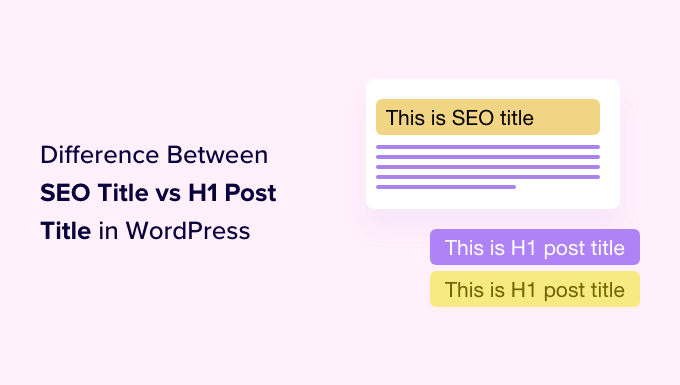
Did you know that every WordPress post or page can have two titles, and they are used for different purposes?
These different post titles help you attract potential readers by showing them what your content is about in a clear and interesting way. They are also used by search engines when it comes to SEO rankings.
In this article, we’ll explain the difference between SEO titles and H1 post titles, so you can better optimize your content for higher rankings.
Here’s what we’ll cover in this tutorial:
What’s the Difference Between SEO Titles and Post Titles?
Every post and page on your WordPress website will have two titles, one that visitors will see at the top of the post, and one that search engines use when indexing your site. While these are two completely different use-cases, the two titles will most often be the same.
The title that is displayed at the top of every WordPress post is called the H1 post title, because WordPress will surround it with <h1> HTML tags to show that it is the most important heading in the post.
This title should let your visitors know what the post is about and attract their attention, so they click on the post and read it.

Search engines like Google pay close attention to your <h1> header tags, but they also look for a different title, one enclosed in HTML <title> tags. This is your post’s SEO title and is also known as the meta title.
The SEO title is used when search engines rank your page and display it in search results.

Your visitors won’t see the SEO title anywhere on your website. However, it will be used as the page title in the browser tab, and other websites may use it when linking to your post.
By default, the SEO title will follow the following template: ‘Post Title — Site Title’. This will work fine for most blog posts. However, if you wish to customize the SEO title of a post or page, then you will need to use a WordPress SEO plugin.
With that being said, let’s take a look at how to add H1 post titles and SEO titles in WordPress.
How to Add H1 Post Titles in WordPress
Adding a title to your post is simple. When you add a new post in WordPress, the block editor will ask you to add a post title, and then allow you to create blocks where you can add the content of the post.

If you’re new to the block editor, then you can learn how to use it step-by-step in our guide on how to use the WordPress block editor.
You can add a post title by simply typing it on the first ‘Add title’ line of the post.

Your website visitors will see this title displayed at the top of the post on your blog, and it will also be used in the post list on your blog’s home page.
When you view the HTML source of the post, you will notice that WordPress has wrapped the title in <h1> tags to identify it as the post title.

The <h1> tag is the most important heading tag, and should be used only for the post’s title. If you use subheadings in your post, then you should use less important heading tags, such as <h2>, <h3>, and <h4>.
How to Add SEO Titles in WordPress
The easiest way to add and customize SEO titles is with the All in One SEO (AIOSEO) plugin. AIOSEO is the original WordPress SEO plugin that’s used on over 3 million websites including our own.
In this tutorial, we’ll use the free version of All in One SEO because it allows you to customize the SEO title. However, AIOSEO Pro offers even more features to help you rank better in search engine results pages.
The first thing you need to do is install the free All in One SEO Lite plugin. For more details, see our step-by-step guide on how to install a WordPress plugin.
Upon activation, you will need to configure the plugin using the AIOSEO setup wizard. For detailed instructions, see our guide on how to set up All in One SEO for WordPress correctly.
Now, when you are adding or editing a post or page, there will be an ‘AIOSEO Settings’ section below the post content. Here you will find a section labeled ‘Post Title’ where you can customize the SEO title.

Notice that the default SEO title is the H1 post title followed by a separator and the site title.
You will also see a preview of how the title will look in a Google search and the number of characters you used. This will help you create a title that is not too long. The recommended length of an SEO title is 60 characters so it isn’t cut off on search engine results pages.
You might like to leave the default SEO title as it is, or you can customize it using smart tags (more on that later) or by simply typing a new SEO title like this:

When you view the HTML source of the post, you will notice that WordPress has used <title> tags to identify it as the SEO title.

Visitors to your website will see the H1 post title at the top of the post. They will see the SEO title in their browser tab and on search engine results pages.

How to Customize the Default SEO Title in WordPress
You can customize the default SEO title used for posts and pages using the All in One SEO plugin.
First, you need to navigate to the All in One SEO » Search Appearance page and then click the ‘Content Types’ tab.
Near the top of that page, you will see the ‘Posts’ section. Make sure you’re on the ‘Title & Description’ tab and you will see the default SEO title used for posts next to ‘Post Title’.

By default, you will see smart tags for the post title, a separator, and the site title. You can customize the default SEO title by adding or removing smart tags.
For example, to make the SEO title just the post title without the site name at the end, simply delete the ‘Separator’ and ‘Site Title’ smart tags. You can do this with the backspace key on your keyboard, or by clicking on a smart tag and then clicking the trash icon on the popup.

You can also easily add smart tags to the default SEO title. You can do this by clicking the buttons for commonly used tags found above the Post Title field, or clicking the ‘View all tags’ link to see a list of all smart tags.

Simply click on a smart tag to add it to the SEO title. When finished, make sure you click the ‘Save Changes’ button at the top of the screen to save the new default post title.
You can customize the default page title in a similar way by scrolling down to the ‘Pages’ section below.
Tips for Creating the Best Post Titles in WordPress
Choosing the right title for your blog post can help it rank higher in search results. It can also motivate users to click on your article when they see it in the search results thus boosting your CTR (aka click through rate).
Here are some tips on how to write more effective post titles.
Write Your Posts Titles for Users, Not Search Engines
When you think of a title to use for your post, keep your users in mind, not just search engines.
When you write a title for users, you’re likely to come up with something that’s more engaging, and it will lead to more clicks.
You want to make sure that your title is readable, understandable, memorable, and clearly describes the content of the post.
Make Sure the Title Is Not Too Long
The length of an SEO title is important because if it is longer than 600 pixels, then Google will not be able to display the full title in search engine results. Because of this, we recommend keeping your SEO titles shorter than 60 characters.
You can check the length of the SEO title and see a preview of how it will look in a Google search when you customize it using All in One SEO.

Include the Focus Keyword in the Title
You can make your blog post title more SEO-friendly by using your focus keyword in the title. We also recommend making it catchy and click-worthy. That’s because your organic click-through rate (CTR) plays an important role in SEO.
The best way to improve your titles is with the AIOSEO headline analyzer tool. This will evaluate your headline, give it a score, and offer tips to make your headline even better.

For more details, see our guide on how to use a headline analyzer in WordPress to improve SEO titles.
Rank Even Higher by Adding a Meta Description and Keywords
Now that you’ve taken time to craft an effective title, you should also add keywords and a meta description to help your post rank even higher. You can learn how to do this step-by-step in our guide on how to add keywords and meta descriptions in WordPress.

When Should You Use a Different SEO Title?
In most cases, your H1 post title and SEO title will be the same. However, there are times when you may want to customize the SEO title so that it is different from the H1 post title.
A More Engaging SEO Title
For example, you may want to tweak the SEO version of the title, so it is more engaging to potential visitors and more likely they will click on it in a Google search. You could then display a more detailed and descriptive H1 title on your website.
A Shorter SEO Title
Another reason to change the SEO title is if you have created the perfect H1 title for your post, but it is longer than 600 pixels. In that case, Google will not have room to display the full title in the search results, and you should create a shorter SEO title.
A Longer SEO Title
On the other hand, if your H1 title is very short, then you can take the opportunity to make your SEO title longer by adding relevant keywords that will improve your page ranking.
Warning: Google Regularly Changes Your SEO Title
There’s one last thing about titles we should warn you about. Google is likely to rewrite your SEO title to try to make it more suitable for those performing searches. In fact, a study has found that Google is changing more than 60% of post titles to improve search quality.
This can be frustrating if you have worked hard on crafting the perfect SEO title.
What we have found is that your title is more likely to be changed when your SEO title is different from the H1 title. When these two titles match, the study found that Google rewrites the title only 20% of the time. This is a good reason to use the same title in both places if you can.
We hope this tutorial helped you learn the difference between SEO titles and H1 post titles in WordPress. You may also want to learn about what are push notifications and how you can use it to grow your traffic, or check out our list of must-have WordPress plugins to grow your site.
If you liked this article, then please subscribe to our YouTube Channel for WordPress video tutorials. You can also find us on Twitter and Facebook.
The post SEO Title vs H1 Post Title in WordPress: What’s the Difference? first appeared on WPBeginner.



