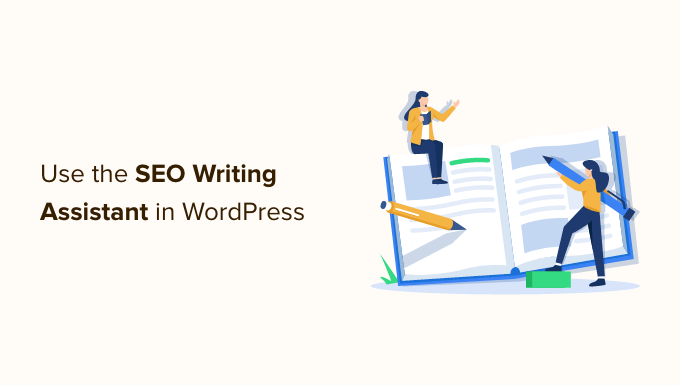
Many of our readers ask us how to write better content for SEO. Some ask whether or not they should focus on Yoast SEO’s green light.
Well, when it comes to SEO content optimization, we use a different SEO writing assistant. It helps us optimize our content for SEO, so we can rank higher in search engines.
In this article, we will show you how to use the SEO Writing Assistant in WordPress to improve SEO and create better content for your website.
What is SEO Writing Assistant?
The SEO Writing Assistant is a content optimization tool created by Semrush, one of the best SEO tools on the market. It allows you to check your content in real-time for SEO suggestions and improve the overall SEO score of the content on your WordPress website.
Here is how it works:
- You enter your focus keywords to generate content templates based on the top 10 results for that phrase.
- You instantly get semantically-related keywords to include in your article.
- You improve your content with a readability score based on rival results.
- You optimize your article headline for SEO.
- You adjust the article length based on the average length of top results.
- You check for plagiarism without leaving your website.
- You check the content’s tone to make it sure sounds natural and casual.
It is an extremely useful tool and can help you improve the SEO as well as writing style across your website. If you manage a multi-author site, then it allows authors to follow the same SEO best practices across all content.
Having said that, let’s take a look at how to use the SEO Writing Assistant to improve your SEO and get more search traffic to your website.
- Setting Up Semrush’s SEO Writing Assistant in WordPress
- Checking Target Keywords Using Semrush SEO Writing Assistant
- Checking Tone of Voice Using Semrush SEO Writing Assistant
- Checking Internal Links Using Semrush SEO Writing Assistant
- Checking Plagiarism in WordPress with SEO Writing Assistant
- Getting a Perfect SEO Score for Your Article
- Tracking Your SEO Performance in WordPress
Setting Up Semrush’s SEO Writing Assistant in WordPress
The first thing you need to do is visit the Semrush SEO Writing Assistant website and click on ‘Create new template’ button.

You will be now asked to log in or create a free account.
Semrush offers a basic free account with just 1 free content recommendation.
You will need to sign up for or upgrade to a paid Semrush subscription to get all features. This is totally worth it, and a free 7-day trial is available for paid plans.

Once you log in, you will be able to use the SEO Writing Assistant from Semrush’s website.
You can type your content or import it from the web, provide target keywords, and select the language and location of your target audience.

When you press the ‘Get recommendations’ button, Semrush will analyze the content and make suggestions.
However, you can also use the SEO Writing Assistant inside your WordPress dashboard. You simply need to connect the SEO Writing Assistant tool to your WordPress site.
First, you’ll need to install and activate the Semrush SEO Writing Assistant plugin. For more details, see our step-by-step guide on how to install a WordPress plugin.
Upon activation, you need to edit an article that you want to optimize for SEO. On the post edit screen, scroll down until you see the new ‘Semrush SEO Writing Assistant’ section below the content editor.

It will show you basic readability and SEO score. To get the full picture, you need to click the ‘Log in’ link and sign in to your Semrush account.
Once signed in, you’ll be asked to give permission. Click the ‘Approve’ button to continue.

Now that you have connected the plugin to your Semrush account, you can generate SEO recommendations for our article.
You can enter your target keywords by typing them into the ‘Keywords’ field or by clicking the ‘Extract from text’ button. If you need help finding the right keywords, then see our beginner’s guide on how to do keyword research for your WordPress site.

After that, you should click the ‘Get recommendations’ button and Semrush will analyze your content.
It will start by giving the post an overall score.

By default, the following sections offer simple summaries. You can switch to a more detailed report by clicking the hamburger icon at the top right of the Semrush SEO Writing Assistant, and then selecting ‘Switch layout’ from the menu.
Checking Target Keywords Using Semrush SEO Writing Assistant
You can now scroll down to the SEO report. Semrush will check the top 10 results for the given keywords to generate a list of semantically related keywords that you can include in your content.

Keywords already included in your article will appear with a green background. You can go ahead and start adding missing keywords to your existing content where applicable or expanding your content to add new sections when necessary.
As you write, the tool will also adjust the readability and article length scores to match the average scores of top results.
Checking Tone of Voice Using Semrush SEO Writing Assistant
All SEO experts and marketers advise using a casual tone for all your articles. Search engines consider this conversational tone to be more engaging and useful for most audiences.
Now the problem is that sometimes it becomes harder to maintain a casual tone throughout the article.
SEO Writing Assistant comes with a ‘Tone of Voice’ checker. This AI-powered tool checks your content’s tone and gives it a score ranging from formal to casual.

Most articles fall somewhere in between, so don’t worry if it says your article has a neutral tone.
You will also see a list of your most casual sentences. You can consider rewriting these so they are less casual.
Checking Internal Links Using Semrush SEO Writing Assistant
Links play a crucial role in SEO and the SEO Writing Assistant helps you keep track of links inside your article.
It will let you know if your article does not have an optimal number of internal links. It will also check for external links and links to your homepage.

This tool comes in handy if you have other authors working on articles. Editors can quickly see if the article includes internal links to other posts on your website.
Checking Plagiarism in WordPress with SEO Writing Assistant
If you are hiring writers to contribute articles to your blog, then you’ll need to make sure that the articles they are submitting are original content.
Normally, editors and website owners use plagiarism checkers like Grammarly, CopyScape, or Google to see if an article is original.
The SEO Writing Assistant makes this easier with a built-in Plagiarism Checker tool.

The downside is that even with the paid plans, you can only perform a limited number of checks.
If you need more, then you can buy additional checks from your subscription page on the Semrush dashboard.
Getting a Perfect SEO Score for Your Article
As you implement suggestions provided by the SEO Writing Assistant tool, your overall score will improve as well.

The overall score bar takes into account all the parameters and suggestions shown by the plugin. You need to make sure that each line on the chart turns green for better SEO rankings.
However, sometimes the plugin may suggest LSI keywords that may not fit in your content. You can safely ignore them instead of stuffing them into your article.
Remember that while these SEO tools provide recommendations, you know your audience better than these tools ever can. Keep your users in mind and make sure that they find your content useful and engaging.
Tracking Your SEO Performance in WordPress
Once you have started using SEO Writing Assistant for a while, you may want to track how it is affecting your website’s positions in search.
We have a detailed guide on how to track your website’s keyword rankings with Semrush and other tools.
You may also want to keep an eye on your top content using Google Analytics. The best way to do this is by using MonsterInsights. It brings your Google Analytics reports into WordPress and displays them in a human-readable format.
We hope this article helped you learn how to use SEO Writing Assistant in WordPress to improve SEO. You may also want to learn how to create automated workflows in WordPress, or see our list of the best social media plugins.
If you liked this article, then please subscribe to our YouTube Channel for WordPress video tutorials. You can also find us on Twitter and Facebook.
The post How to Use the SEO Writing Assistant in WordPress to Improve SEO first appeared on WPBeginner.


