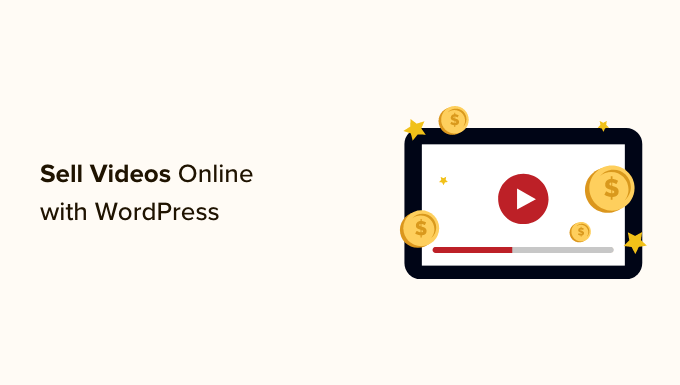
Are you looking to sell video downloads online? Maybe you are wondering whether you can sell videos using a WordPress website.
The answer is yes. Selling videos with WordPress is easy and gives you the most control over your content and earnings. You’ll be able to sell the same video files countless times.
In this article, we will show you how to start selling video files online with WordPress.
Why Sell Videos Online?
If you are into making videos, then there are a lot of ways to sell your work online.
Video on the web grows in importance every year, with 86% of businesses using video as a marketing tool and the average person watching 100 minutes per day watching videos.
Selling your video content online will let you make money while helping others.
You can sell video assets that other creatives can download and use in their own projects. These include stock footage, drone footage, motion graphics, logos, openers, and more.
Or you might want to sell your own finished videos, such as training videos, music videos, product reviews, or video gameplay.
One way to make money from your videos is to create a membership site like our own WordPress 101. Members pay a subscription or create free accounts to watch your content from your website.
We show you how to do this in our guide on how to create a video membership site in WordPress.
You can also sell your videos as digital downloads, and this article will teach you how.
Which Platform Should You Use to Sell Videos?
You’ll want to choose your eCommerce platform carefully.
Some are better suited to physical products than digital downloads like video files. Moving platforms in the future can be complicated and take a lot of time and effort.
We recommend using WordPress + Easy Digital Downloads.

WordPress is the best website builder on the market, used by over 43% of all websites.
Now, it’s important to know that there are two types of WordPress software, and you don’t want to choose the wrong one.
First, there is WordPress.com, which is a blog hosting platform. Then, there is WordPress.org, which is also known as self-hosted WordPress. For a detailed comparison, you can see our guide on the difference between WordPress.com and WordPress.org.
You need to use the self-hosted WordPress.org platform because it gives you full control over your website. It provides complete freedom to sell any type of digital product using a plugin like Easy Digital Downloads.
Easy Digital Downloads (EDD) is the best WordPress eCommerce plugin for selling digital products and is built specifically with the features you need to promote, sell, and distribute video files online.
In this way, you don’t have to waste time configuring features that aren’t necessary for selling digital products, such as shipping and inventory management settings.
With that being said, let’s take a look at how you can easily sell video files in WordPress. You can use the quick links below to jump to different parts of the tutorial:
- Setting Up Your WordPress Website
- Creating an Online Store With Easy Digital Downloads
- Adding Downloadable Video Products to Your Online Store
- Testing Your Digital Download
- Selecting and Customizing Your WordPress Theme
- Promoting Your Digital Downloads
- Bonus: Tools to Sell More Videos Online
- FAQs About Selling Videos Online
Step 1: Setting Up Your WordPress Website
To start selling digital downloads with WordPress, you will need a domain name, web hosting, and an SSL certificate.
- A domain name is your website’s address on the internet. This is what visitors will type into their browsers to reach your website, such as ‘wpbeginner.com’.
- Web hosting is a service that will store your website files and digital downloads. To help you out, we have hand-picked some of the best WordPress hosting that you can buy.
- An SSL certificate creates a secure connection between your website and users so that you can safely accept online payments.
One of our top recommended hosting providers, SiteGround, offers managed WordPress hosting for Easy Digital Downloads. Their plans come with a free SSL certificate, EDD preinstalled, and optimization features. Plus, you get a huge 73% off!
Basically, you can create and run your website for less than $5 per month.
Let’s walk through how to purchase your domain, web hosting, and SSL certificate.
Go ahead and open the SiteGround website in a new tab so that you can follow along. The first thing you need to do is click on the ‘Get Plan’ button.

After that, SiteGround will ask you to enter a domain name for your website. If you don’t have a name in mind, then you can see our guide on how to choose the best domain name.
Finally, you will need to add your account information.
You will also be able to purchase some optional extras. You can always add these at a later date if you need them. If you are not sure, then we recommend skipping this step.
After entering your payment details, SiteGround will send you an email with instructions on how to log in to your hosting account. This is a web hosting control panel where you can manage your new website.
Simply log in to your SiteGround account, and you will see that SiteGround has already installed WordPress for you. It has also preinstalled Easy Digital Downloads.

You can then click on the ‘WordPress Admin’ button. This will take you to your WordPress site’s dashboard.
If you prefer not to use SiteGround for some reason, then you can install WordPress on other hosting companies like Bluehost, Hostinger, and WP Engine by following a similar process.
You can also see our complete beginner’s guide on how to create a WordPress website.
Step 2: Creating an Online Store With Easy Digital Downloads
By default, WordPress doesn’t include eCommerce functionality out of the box, so you will need a plugin to sell digital downloads.
Plugins for WordPress sites are like apps for your phone. They add all kinds of different features and functionality to your website.
If you claimed our SiteGround EDD hosting deal in the previous step, then Easy Digital Downloads is already installed on your website. You can move on to the ‘Entering Your Business and Location Information’ section below.
But if you are using another hosting provider, then you first need to install and activate the free Easy Digital Downloads plugin. For more details, see our step-by-step guide on how to install a WordPress plugin.
Note: For this tutorial, we will be using the free version of EDD. However, you may want to purchase Easy Digital Downloads Pro to access premium extensions like Dropbox File Store and Amazon S3, which are recommended for storing large files online.
Entering Your Business and Location Information
Upon activation, you need to visit the Downloads » Settings page in your WordPress admin area. This will start the Easy Digital Downloads setup wizard.
On the setup wizard’s first page, you will be asked to enter your business name and location.
You might wonder why your location is needed when you are selling online. This is because when a customer makes a purchase, Easy Digital Downloads will use the country and state information to auto-fill some fields. Also, your location may be used to calculate sales tax.
To add your location, open the ‘Business Country’ dropdown menu. You can now choose the country where your business is based.

Next, find the ‘Business Region’ field. Here you can type the state or province where your store operates from.
Depending on your location, you may also want to customize the currency used on your website. By default, Easy Digital Downloads shows all of your prices in US dollars. It also places the dollar sign before the price, so five dollars is shown as ‘$5’.
To change the default currency settings, scroll down to the Currency section and open the ‘Currency’ dropdown. You can now choose a new currency.

Just be aware that some payment gateways may not accept every currency. If you are not sure, then it’s a good idea to check the website for your chosen payment gateway. Most payment gateways have a list of the currencies that they support.
Once you are finished, you will need to click on the ‘Save & Continue’ button. This will bring you to the next page, where you can set up your payment methods.
Setting Up Your Payment Methods
Next, you need to set up a way to collect online payments.
Stripe is one of the top payment companies that does not require going through a long process to sign up for a merchant account. They allow anyone with a legitimate business to accept credit card payments online.
To quickly get started with Stripe, simply click on the ‘Connect with Stripe’ button.

This opens a setup wizard, which will help you connect your website to Stripe.
If you need, you can add more payment gateways later. Simply take a look at the options on the Easy Digital Download extensions page, such as PayPal, Braintree, and Authorize.net.
When you are done, just click the ‘Save & Continue’ button at the bottom of the screen.
Configuring Your Receipts
Every time someone buys a video file, Easy Digital Downloads will send them an email.
This email has a link that the customer can use to download the file they just purchased.

You can change that email by adding your own text and branding. Strong branding can make your business look more professional and inspire customer loyalty.
To add a logo to your emails, click on the ‘Attach File’ button and upload or choose an existing image from your WordPress media library.

You can also add a ‘From Name’. This name will be shown in the customer’s inbox. You will want to use something that immediately lets customers know who you are, likes your website’s name.
You will also need to add a ‘From Email’. This email will act as the ‘from’ and ‘reply-to’ address. Since customers may reply to your messages, you will want to use a professional email address that you check frequently.
Once you are happy with your email branding, you might like to edit the contents of the email receipt. Keep in mind that the default message will work well for most marketplaces.
Finally, make sure to click the ‘Save & Continue’ button.
Selecting Conversion and Optimization Tools
The setup wizard will now offer to install some free tools to help boost conversions and optimize your digital store.

These tools include:
- Auto Register: An Easy Digital Downloads extension that optimizes the checkout experience by automatically creating user accounts for new customers.
- WP Mail SMTP: A plugin that ensures that your emails are delivered reliably to your customers and won’t get lost or end up in the spam folder.
- MonsterInsights: The best analytics solution for WordPress that helps you see where your visitors are coming from and what they do on your website.
- All in One SEO: The best SEO plugin for WordPress that can help you optimize your site for search engines to get more traffic and sales.
We recommend keeping all of the boxes checked. However, you can uncheck the boxes of any tools you don’t want to install.
You will also find a toggle button where you can help improve Easy Digital Downloads by sharing anonymous usage data with the developers. You can learn more in our guide on giving permission for WordPress plugins to collect data.

Once you have made your selections, just click the ‘Save & Continue’ button at the bottom of the page.
Adding Your First Product
You are now on the last page of the Easy Digital Downloads setup wizard. Here you can add your first product to your website.

If you are ready to add a new product now, then you can enter its details into the form and then click the ‘Save & Continue’ button.
Otherwise, feel free to click the ‘Skip this step’ button to finish the Easy Digital Downloads setup wizard. We will show you how to add your videos to your online store in the next section.
Congratulations, you have now completed the initial setup of your online store.
Step 3: Adding Downloadable Video Products to Your Online Store
Once you’ve set up your online store, you are ready to start adding video files as products. Easy Digital Downloads refers to digital products as ‘downloads’.
To add a product to your store, you need to select Downloads from the WordPress admin menu. After that, just click the ‘Add New’ button to add a new video.

This will open a page where you can type a title, description, pricing, and other details for your video.
Adding a Title and Description
You can type a title and description using the WordPress content editor. If you are familiar with creating a new blog post, then this works the same way.

Make sure you give shoppers all the information they need to decide whether the product is right for them. For example, you might include licensing information, the video’s duration, resolution, file size, frame rate, and whether the video can be looped.
You might also want to display customer reviews and a star rating to show that other customers have benefited from buying the video.
Setting a Price or Variable Pricing
Under that, you will see the pricing options. If you will be charging a fixed amount for the video, then simply type the price of the video in the field. For free downloads, you can leave the amount at ‘0.00’.

Easy Digital Downloads also supports variable pricing. This allows you to charge more for a higher-resolution video, for example.
If you want to sell variations, then select the ‘Enable variable pricing’ checkbox. This adds a new section where you can start to build your variations.
You can type in an option name and price for each variation. You can add more variations by clicking the ‘Add New Price’ button.

With that done, you’ll need to set the default variation, which will be selected when the visitor first lands on the product page. Simply check the ‘Default’ radio button next to the variation you want to use.
Adding Categories and Tags
Categories and tags can help shoppers find what they are looking for more easily.
For example, you can use categories to organize the different types of videos in your store and tags to describe the locations, subject matter, and more, like an index.

You can create new categories and tags in the Download Categories and Download Tags box. To learn more, please see our step-by-step guide on how to add categories and tags for WordPress pages.
Adding a Thumbnail Image
A helpful thumbnail image will give your customers an accurate idea of what your video contains. It can also help increase sales.
You need to scroll down the page until you find the Download Image section on the right. Clicking on ‘Set Download Image’ launches the WordPress media library, where you can choose an image or upload a new file from your computer.

Uploading Your Video File or Files
You’re now ready to start uploading your video files. This is what your customers will receive after purchasing the product.
Before you upload the files, we recommend you zip them first. These compressed files will take up less storage, be faster to download, and work for individual videos or bundles.
To zip an individual video, simply right-click the file. Then, on Windows, you choose ‘Compress to ZIP file’, and on Mac, choose the ‘Compress’ option. To zip a video bundle, simply select all of the files in the bundle before right-clicking.
Note: To allow zip files to be uploaded to your WordPress site, you will need to follow our guide on how to add additional file types to be uploaded in WordPress. If your zip files are larger than your hosting provider’s limit, then you’ll also need to see our guide on how to increase the maximum upload size in WordPress.
Once your zip files are ready to upload, you need to scroll down to the Download Files section at the bottom of the page.
If you are selling the product with a fixed price, then you need to click the link icon under File URL. This will open the WordPress Media Library, where you can upload your zip file or select it if you have already uploaded it.

The file name field is the clickable link text that will be used on the confirmation page and email. This will be filled in automatically with the file name, and you can update it with a more descriptive name if you like.
For example, you could type ‘Download my video’ or ‘Download the HD version’.
If you are using variable pricing, then the steps are similar, and you need to upload the file by clicking the link icon under File URL.
After that, you’ll also need to choose the correct pricing option under Price Assignment. In our example below, if you were uploading the high-def file, then you would choose the ‘Coba Pyramid High Def’ option.

You can click the ‘Add New File’ button to add more uploads as required.
There is also a Bundle option where you can select multiple files, but we recommend you compress multiple files into a single zip file and use the Single Product option instead.
After the purchase, the customer will get an auto-expiring link on their purchase confirmation page and the confirmation email. This link will also be protected from search bots and unauthorized users to help prevent piracy.
Creating a Refund Policy
Hopefully, everyone who buys your videos will be happy with their purchase. However, it’s still smart to think about how you’ll handle refunds.
If you scroll to the ‘Refunds’ section in the left-hand menu, then you’ll see that Easy Digital Downloads offers your customers a 30-day refund by default.

You can change the settings here to change the refund period to a different number of days or make the product non-refundable.
We recommend offering refunds wherever possible. It’s an important part of good customer service, and an easy refund process will encourage more people to buy.
Step 4: Testing Your Digital Download
It’s a good idea to test the digital download to see whether there are any problems or anything you want to change.
Enabling Test Purchases
To start, you’ll need to put Easy Digital Downloads into test mode so that you can buy products without having to enter any payment information.
In the WordPress dashboard, go to Downloads » Settings and then click on ‘Payments.’

On this screen, check the box next to ‘Test Mode’.
Next, select ‘Store Gateway’, as this allows you to make a purchase without typing in any credit or debit card information.

After that, click on ‘Save Changes’ to store your settings.
Make a Test Purchase
Now you are in test mode, you need to go to Downloads » Downloads and hover your mouse over the product you want to test.
When it appears, click on the ‘View’ link.

This opens the item’s product page on your online store.
To go ahead and make a test purchase, click on the ‘Purchase’ button.

Easy Digital Downloads will now add this product to your shopping cart.
To keep going, click on the ‘Checkout’ button.

On the checkout page, you can type in your name and email address. Easy Digital Downloads will send the purchase receipt to this address, so you’ll need to use a real email address that you have access to.
Under ‘Select payment method’ make sure that ‘Store Gateway’ is selected. After that, just click on the ‘Purchase’ button at the bottom of the page.

After a few moments, you will see the purchase confirmation page and also get a purchase confirmation email. Both of these contain download links.
You should click the link to make sure the file downloads successfully.

If everything works as expected, then you can take Easy Digital Downloads out of test mode and start accepting payments from real customers.
You just need to go back to Downloads » Settings and select the ‘Payments’ tab. Here, uncheck the box next to ‘Test Mode’ and the box next to ‘Store Gateway’.

With that done, click on ‘Save Changes’ to store your settings. You are now ready to accept credit card payments in WordPress.
Step 5: Selecting and Customizing Your WordPress Theme
A WordPress theme controls the appearance of your online store, including its layout, typography, color, and other design elements.
You might like to use the Vendd theme for your digital goods marketplace because it is designed for digital downloads. This free theme works together with Easy Digital Downloads to give you a lot of options and features for your online marketplace.

If you purchased SiteGround EDD hosting as we recommended earlier, then Vendd was installed and activated automatically when you installed WordPress.
Otherwise, you will need to install and customize the theme yourself. For more information, see our beginner’s guide on how to install a WordPress theme.
However, there are thousands of other WordPress themes available. For example, both the Astra theme and the Coaching Pro theme are fully compatible with EDD.
Another option is to create your own custom theme from scratch. To create a custom theme, you can use SeedProd.
It is the best website builder plugin on the market and is used by over 1 million websites. You can use SeedProd to create beautiful website layouts that are professionally designed and optimized for conversions and sales.
SeedProd also comes with lots of ready-made templates. These include designs that are perfect for promoting digital downloads like eBooks or videos.

For more details, check out our guide on how to create a custom WordPress theme (no coding needed).
Step 6: Promoting Your Digital Downloads
At this point, you have created one or more digital video products, but you still need to drive potential customers to your product pages so they can buy your videos.
Promotion can involve creating a sales page where you advertise your most recent video files, adding a particular product page to your website’s menu, or even highlighting your favorite video on a custom home page.
You could even write a WordPress blog where you talk about how other creatives can use your video products in their own projects.
No matter how you promote a product, you will need to know its URL.
To find this link, head over to Downloads » Downloads. You can then hover your mouse over a product and click on its ‘Edit’ link.

You will find the URL under ‘Summary’ in the right-hand menu.
You can now link to this product page from any area of your website simply by using its URL. To learn more, see our step-by-step guide on how to add a link in WordPress.

Easy Digital Downloads also creates a ‘Purchase’ button for each digital download. Visitors can click this button to add your video to their shopping cart.
You can add this button to any page, post, or widget-ready area. This allows visitors to start the purchasing process without visiting the product’s page.

To get the button’s shortcode, simply scroll to the product’s Download Settings section. You can then copy the text in the ‘Purchase Shortcode’ field.
For more information on placing the shortcode, please see our guide on how to add a shortcode in WordPress.

Bonus: Tools to Sell More Videos Online
To sell your videos online, you will need to get more visitors to your WordPress website and convince them to buy your downloads.
This is where WordPress plugins can help.
Here are some great WordPress plugins that can help you get more visitors to your website and turn them into customers:
- All in One SEO: The best WordPress SEO plugin that can help you optimize your website to get more search engine traffic.
- MonsterInsights: The best WordPress analytics plugin. It helps you learn where your customers come from and what they do when they reach your website.
- OptinMonster: This plugin allows you to create popups and optins to grow your email list and turn visitors into customers. It can also help you reduce shopping cart abandonment.
- PushEngage: The best push notifications plugin. It allows you to reach visitors after they have left your website and encourage them to return to your online store.
- TrustPulse: This social proof plugin can help you increase video sales by increasing customer trust.
FAQs About Selling Videos Online
In this guide, we showed you how to videos online using Easy Digital Downloads. If you still have questions, then these FAQs may help.
Where can I sell my videos online?
There are lots of platforms, stores, and digital marketplaces where you can upload your digital art and sell it. Some popular choices include Sellfy, Vimeo, and Uscreen.
Many of these platforms already have a large audience. By uploading your files to these sites, you can promote your work to an existing audience.
However, many of these marketplaces and websites take a percentage of every sale you make, and some even charge upfront fees. To boost your profits, we recommend creating your own website instead.
In this way, you will have complete control over your brand and get all the profits from each digital sale.
How much does it cost to create a website to sell my videos?
We always recommend a business model where you start small. That way, you can spend more money as you build your audience and start to sell more digital art and graphics.
The good news is that setting up a digital store is much easier and cheaper than opening a physical shop. You can start with SiteGround EDD Hosting for around $5 per month and use free plugins and themes to limit your costs.
By using Easy Digital Downloads to sell your artwork, you can avoid many of the upfront costs and middleman fees you can expect when selling via an online marketplace such as Sellfy. Instead, you just have to pay industry-standard credit card transaction fees.
For more information, see our article on how much it costs to build a WordPress website.
Can I also sell physical products with Easy Digital Downloads?
At some point, you may want to sell physical products, such as DVDs or some other type of physical storage containing your video assets. Despite the name, you can also use Easy Digital Downloads to sell physical products.
There’s even a Simple Shipping addon that adds shipping features to the Easy Digital Downloads plugin. This allows you to ship your branded merchandise, framed prints, or other physical products to customers using the tools you are already familiar with.
We hope this tutorial helped you learn how to sell videos online with WordPress. You may also want to see our guide on how to start a video blog (vlog) and make money or our expert picks for the best video editing software.
If you liked this article, then please subscribe to our YouTube Channel for WordPress video tutorials. You can also find us on Twitter and Facebook.
The post How to Sell Videos Online With WordPress (Step by Step) first appeared on WPBeginner.



