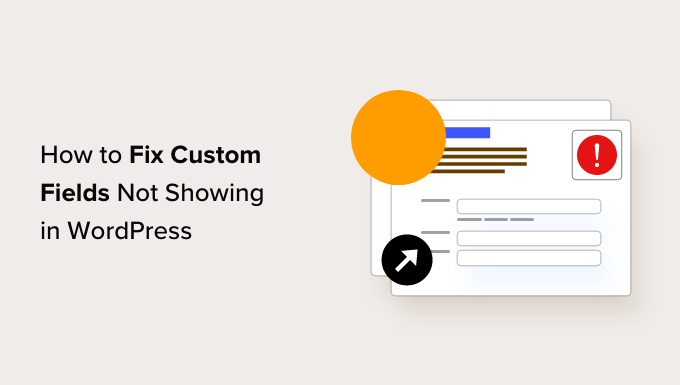
Are you unable to find the ‘Custom Fields’ option on your WordPress site?
‘Custom fields’ is an advanced WordPress feature that helps you add custom content and metadata to your WordPress posts and pages.
In this article, we will show you how to quickly fix the custom fields not showing issue in WordPress.
Fixing Custom Fields Not Showing Issue in WordPress
Custom fields are typically associated with WordPress posts, pages, or custom post types.
Often, you will find custom fields mentioned in various WordPress tutorials around the web. Still, you will likely not see the custom fields option on your site, especially if you recently started your WordPress blog.
In the past, custom fields were visible by default on the post editing screen of all WordPress sites.
However, the WordPress core development team decided to hide it by default for all new users since it is an advanced feature.
They also made it easy for anyone to make the custom fields visible with just a few clicks from within the post editing screen.
Simply create or edit an existing post/page, then click on the three-dot menu in the top right corner of the screen.

At the bottom of the menu, click on the ‘Preferences’ option.
This will bring up the block editor ‘Preferences’ popup. From here, you need to switch to the ‘Panels’ tab and switch the toggle next to the ‘Custom Fields’ option.

Note: If you don’t see the Custom Fields option on your site, then please scroll to the troubleshooting section below in this article.
WordPress will then tell you that a page reload is required to enable Custom Fields.
Simply click on the ‘Enable & Reload’ button to continue.
The editor screen will then reload, after which you can scroll down to the bottom of the page and find the ‘Custom Fields’ box there.

WordPress remembers your display choice and will continue to display the custom fields box whenever you edit posts or pages on your WordPress website.
You can now use the Custom Fields box to add, edit, and delete custom fields and their values.
What Are Custom Fields? What Can You Do With Them?
By default, when you write a new post, page, or any content type, WordPress saves it into two different areas. The first part is the body of your content that you add using the block editor.
The second part is the information about that particular content. For example, title, author name, date/time, and more. This post information is called metadata.
Apart from the default post metadata, WordPress also allows you to save custom metadata by using custom fields.
To learn more, see our beginner’s guide to WordPress custom fields with examples, tips, and tricks you can use on your website.
WordPress developers use custom fields to store custom post metadata for your posts. For example, the All in One SEO plugin uses custom fields to store SEO settings for your posts.

However, plugin developers usually create custom meta boxes instead of using the default custom fields box. This makes it easier for users to input information.
If you want to create a custom meta box to easily input custom metadata, then see our guide on adding custom meta boxes in WordPress.
Troubleshooting Custom Fields in WordPress
Recently one of our readers came to us with a problem where the Custom Fields option was missing from the block editor preferences. After some investigation, we were able to find the cause of the issue.
If your WordPress site is missing the Custom Fields option under the ‘Preferences’ menu, then you need to check if you have the Advanced Custom Fields (ACF) plugin installed and activated on your website.
ACF is a popular WordPress plugin that developers use to create custom meta boxes.
In ACF version 5.5.13, they added a setting to remove the default WordPress custom field meta box. This speeds up the load times on the post editing page. The idea is that you shouldn’t need the default meta box since you are using ACF.
However, if you want to enable the default WordPress custom field meta box, then you need to add the following code to your WordPress theme using the functions.php file or WPCode:
add_filter('acf/settings/remove_wp_meta_box', '__return_false');
For more details, please see our guide on how to easily add custom code in WordPress.
We hope this article helped you fix the custom fields not showing issue on your WordPress site. You may also want to see our ultimate list of the most useful WordPress tips, tricks, and hacks and our expert picks for the must have WordPress plugins to grow your website.
If you liked this article, then please subscribe to our YouTube Channel for WordPress video tutorials. You can also find us on Twitter and Facebook.
The post How to Fix Custom Fields Not Showing in WordPress first appeared on WPBeginner.



