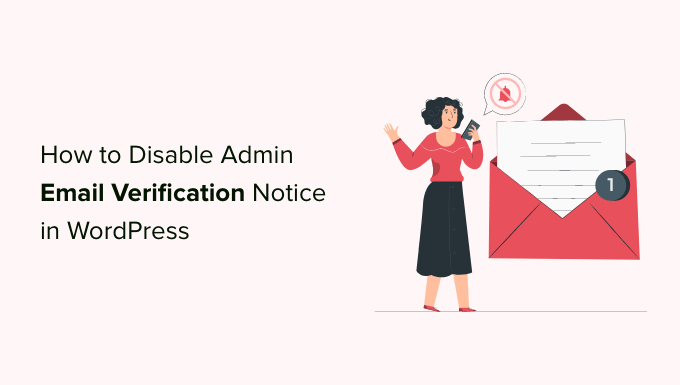
Do you want to disable the admin email verification notice in WordPress?
By default, WordPress displays an admin email verification notice to the site administrators every few months to verify the email they use is still correct. It’s a pseudo-security measure that many site owners feel is unnecessary and annoying.
In this article, we will show you how to disable the admin email verification notice in WordPress.
What is an Admin Email Verification Notice
The admin email verification notice feature was introduced in WordPress 5.3. The purpose of this feature is to show a screen to website administrators every few months that asks them to verify their site email address.
The admin email verification notice ensures that the email address provided by the administrator is accurate and still in use. Having a working email is important to site security and management.

However, originally planned to appear every six months, sometimes the admin email verification notice can be displayed more frequently than necessary.
This can be annoying for users who’re just trying to log in to their WordPress website. Wouldn’t it be great if you could just turn off the admin email verification notice?
Let’s take a look at how to easily disable the admin email verification notice. You can click the links below to jump directly to the method you want to use.
Method 1. Disable Admin Email Verification Notice Using Code (Recommended)
You can easily disable the admin email verification notice by adding a code snippet to your WordPress files. If you haven’t done this before, then take a look at our beginner’s guide on pasting snippets from the web into WordPress.
Generally, you would need to manually add the code to your theme’s function.php file, but it can be a bit tricky since even a minor mistake can bring down your whole website.
This is why we recommend using a code snippet plugin like WPCode to add custom code in WordPress without having to edit your theme’s core files.
First, you need to install and activate the free WPCode plugin. For more instructions, please take a look at our guide on how to install a WordPress plugin.
Once the plugin is activated, go to Code Snippets » Add New from your WordPress admin dashboard.

This will take you to the ‘Add Snippet’ page.
As we have to add custom code, simply click on the ‘Use Snippet’ button below the ‘Add Your Custom Code (New Snippet)’ option.

This will take you to the ‘Create Custom Snippet’ page where you can start by entering a title for your code snippet. It can be anything that helps you identify the code.
Next, select the ‘PHP Snippet’ as the ‘Code Type’ from the drop-down menu on the right.

After that, all you have to do is copy and paste the following PHP code snippet in the ‘Code Preview’.
// Disable WordPress Administration Email verification Screen
add_filter( 'admin_email_check_interval', '__return_false' );

After that, scroll down to the ‘Insertion’ section and select an insert method.
Now, simply choose the ‘Auto Insert’ option to automatically execute code on your site upon saving the snippet. Make sure to select the location “Admin Only”.

Now, go to the top of the page and toggle the switch from ‘Inactive’ to ‘Active’ in the top right corner and then click the ‘Save Snippet’ button.
Once, you have saved and activated the code snippet, it will be automatically executed on your site.

Now you will no longer see the admin email verification notice.
Method 2. Disable Admin Email Verification Notice Using a Plugin
If you prefer not to add code to your WordPress site, you can always use a plugin.
For this tutorial, we will be using the Make Disable Admin Email Verification Prompt plugin.
The first thing you need to do is install and activate the Make Disable Admin Email Verification Prompt plugin. For more instructions, you can check out our guide on how to install a WordPress plugin.
Once the plugin is activated, simply go to Settings » General from your WordPress admin dashboard.

Now that you’re on the ‘General Settings’ page, scroll down to the bottom.
Here you will find the ‘Disable Admin Email Verification Prompt’ option. Now, simply make sure to check the box beside ‘Disable Admin Email Verification Screen.’

Don’t forget to click on the ‘Save Changes’ button to store your settings.
That’s it! You and your team should not see the admin email verification notice anymore.
We hope this article helped you learn how to disable the admin email verification notice in WordPress. You may also want to see our tutorial on how to disable automatic update email notifications in WordPress, and our comparison of the best email marketing services to grow your website traffic and sales.
If you liked this article, then please subscribe to our YouTube Channel for WordPress video tutorials. You can also find us on Twitter and Facebook.
The post How to Disable WordPress Admin Email Verification Notice first appeared on WPBeginner.



