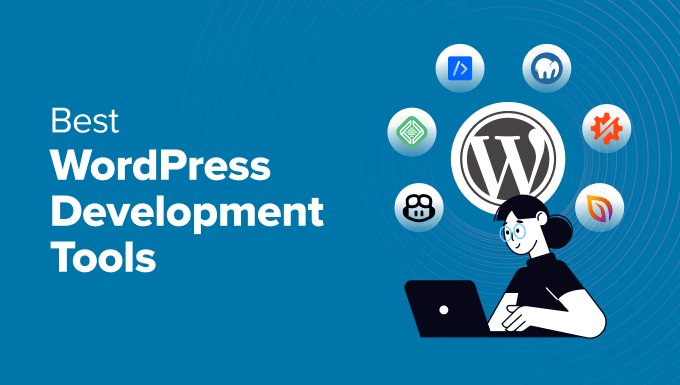
We’ve developed and launched many successful websites from the ground up. So we know that whether you’re an experienced WordPress developer or a beginner, having the right development tool helps you customize your site and add different functionality.
From our years of experience, some of the best development tools we can recommend include Local WP, WPCode, Duplicator, MAMP, and GitHub Copilot.
In this article, we’ll explain everything we learned while testing the tools and narrow down the best WordPress development tools so you can easily find the right one for your site.
Are you in a rush and want to know which development tools to choose? Don’t worry. Here’s a quick overview of the best tools and plugins you can use.
| Tool | Best For | Price | |
| 1 | Local WP | Develop and test WP sites on local machine | Free |
| 2 | WPCode | Easily insert code for themes, plugins, and features | Free +Paid |
| 3 | Duplicator | Migrate WP sites between servers | Free + Paid |
| 4 | MAMP | Run a local server environment for development | Free |
| 5 | GitHub Copilot | Generate code suggestions for various programming languages | Paid |
| 6 | XAMPP | Run a local server environment for development | Free |
| 7 | InstaWP | WordPress Sandbox for testing themes & plugins | Free + Paid |
| 8 | Theme Check | Check WP themes for errors and best practices | Free |
How We Test and Review WordPress Development Tools
To find the best development tools for WordPress, we focused on 5 key areas:
- Functionality: We looked for tools that cater to various development tasks, such as creating local development environments, debugging code, automating repetitive processes, easily inserting code into your site, creating backups, and more.
- Ease of Use: Is the tool user-friendly and accessible for users of all experience levels? We prioritized tools with simple interfaces, clear documentation, and beginner-friendly features while still offering powerful functionalities for experienced developers.
- Integration with WordPress: When reviewing tools, we looked for solutions that integrate seamlessly with the WordPress ecosystem. Seamless integration ensures a smooth development experience and avoids potential conflicts.
- Performance: We considered how the tools affect website loading speed, resource usage, and overall user experience. Ideally, the chosen tools should optimize website performance or at least not hinder it.
- Community and Support: We also checked if a strong community and support system is available for the tool. A large and active community provides valuable resources and troubleshooting assistance and helps users and developers stay updated on the latest updates and best practices.
Why Trust WPBeginner?
The WPBeginner editorial team has over 16 years of experience in WordPress, digital marketing, website development, and eCommerce. We’ve tried and tested various plugins and software on real websites to find the most suitable ones for our readers’ specific needs.
Want to learn more? Just check out our editorial process.
That said, let’s look at some of the best WordPress development tools.
1. Local WP

Local WP (previously known as Local by Flywheel) is a desktop application designed to simplify the process of creating and managing local WordPress development environments.
Whether you’re a seasoned developer or just starting with WordPress, Local WP offers a user-friendly interface and powerful features to streamline your workflow.

We tested Local WP and found it incredibly easy to set up. Within minutes, we had a fresh WordPress site running on our computer, complete with a custom domain name and SSL certificate. During the setup process, Local WP offers Nginx and Apache servers and different PHP versions to choose from.
Another impressive feature we discovered during testing was the ability to create multisite installations and manage them effortlessly. Local WP also allows you to import existing WordPress sites from live servers, making it perfect for development, staging, and testing purposes.
Pros:
- Effortless setup and management of local WordPress sites
- Built-in Nginx and Apache servers
- Secure development environment with SSL certificates
- Support for multisite installations
- Easy import of existing WordPress sites
- Integration with PHPMyAdmin and WP-CLI
Cons:
- Requires some technical knowledge to use advanced features
Why We Recommend Local WP: When reviewing the plugin, Local WP stood out for its ease of use and comprehensive feature set. It’s a perfect solution for anyone who wants to develop and test WordPress sites locally without the complexities of setting up a server.
Pricing: Local WP is a free WordPress development tool.
2. WPCode

WPCode is one of the best WordPress development plugins for your website. It allows you to add custom code snippets to your WordPress site without directly modifying your site’s theme files. This keeps your theme safe from updates that might overwrite your code and means that you can make changes without risking breaking your site.
We tested WPCode extensively and found it to be a user-friendly plugin. It offers a feature-rich code snippet manager and library. You can choose from pre-built code snippets and instantly add them to your site.
WPCode provides a code editor with syntax highlighting for PHP, JavaScript, and HTML. This makes it simple to write and manage your code snippets, even for those without extensive coding experience.

Besides that, it offers conditional logic for inserting code based on specific rules, ensuring your scripts only load on the specific pages or sections you need them.
Pros:
- Manage custom code snippets without editing theme files
- Beginner-friendly code editor with syntax highlighting
- Built-in code validation to prevent errors
- Insert header and footer code
- Create advanced conditional logic rules to load snippets
Cons:
- Limited features and functionality in the free version
Why We Recommend WPCode: It is an excellent choice for WordPress users who want to add custom functionality to their site without the complexity of editing theme files. WPCode stood out for its user-friendly interface, comprehensive features, and focus on code safety.
Pricing: WPCode prices start at $49 per year. There is also a WPCode Lite version you can use for free.
3. Duplicator

Duplicator is the best WordPress plugin for cloning a site and creating backups. It also helps you migrate your WordPress site to a new host, domain, or staging environment.
It simplifies the WordPress backup process by creating a single downloadable package containing your entire site’s files and database. This package can be easily stored locally or uploaded to cloud storage like Dropbox or Google Drive for safekeeping.

Duplicator comes in handy if you’re creating themes or testing new WordPress plugins. The plugin ensures you can easily revert to a previous version of your site if needed.
We particularly liked the scheduled backup option, which automates the process and ensures you always have a recent backup in case something goes wrong. With a few clicks, you can simply restore WordPress from a backup and revert changes during development.
Pros:
- Creates complete website backups
- Offers scheduled automated backups
- Simplifies website migrations with a user-friendly process
- Supports cloud storage for convenient backup
- Offers secure backup encryption
Cons:
- Advanced features like multisite and scheduled backups require the Pro version
- Navigating settings effectively requires some familiarity with WordPress
Why We Recommend Duplicator: Its ease of use and powerful features make Duplicator a standout choice for WordPress users of all experience levels. Whether you need a reliable backup solution or a way to migrate your site to a new host after development, Duplicator offers a user-friendly and efficient way to get the job done.
Pricing: Duplicator prices start at $39.60 per year, and it also offers a free version.
4. MAMP

MAMP (Macintosh, Apache, MySQL, PHP) is free and open-source web development software. The best part is that MAMP gets you up and running in minutes, allowing you to focus on building amazing websites locally on Mac and Windows.
We tested MAMP and found that WordPress installation was quick and simple. It just took a few minutes to get the server up and running. It also provides a clean interface for starting, stopping, and managing your server.
You can easily switch between PHP versions, choose between Nginx or Apache servers, and access the MySQL administration panel directly through the application. It also supports additional languages, including Python and Perl.
Pros:
- Free and open-source
- Easy installation and configuration
- Intuitive interface for server management
- Supports multiple PHP versions
- Built-in virtual host management
- Supports additional language other than PHP
Cons:
- Less control over the local environment compared to XAMPP
- Fewer dashboard options
Why We Recommend MAMP: It is a great choice for web developers, especially beginners, who need a straightforward way to set up a local development environment on their computers. Its user-friendly interface, ease of use, and open-source platform make it an excellent option for WordPress development.
Pricing: MAMP is a free WordPress development tool. However, there is also a premium version.
5. GitHub Copilot

GitHub Copilot is an AI-powered coding assistant that acts like your virtual pair programmer. It offers intelligent suggestions to complete lines, functions, or even entire blocks of code. When developing a WordPress site, feature, theme, or plugin, Copilot can save a lot of time and increase productivity.
We tested Copilot across various coding projects and were impressed with its versatility. It seamlessly integrated with our preferred IDEs (integrated development environments) like Visual Studio Code, JetBrains IDEs, and Neovim.
Besides that, GitHub Copilot is particularly great at generating code to reduce the time spent writing repetitive tasks. It even understands natural language comments, allowing you to describe the desired functionality and get code suggestions tailored to your needs.
Pros:
- Suggests code completions, functions, and entire blocks of code
- Analyzes context to provide relevant suggestions
- Works with various coding styles and languages
- Chat functionality offers additional problem-solving assistance
- Easily integrates with different IDEs
- Helps reduce time and improve productivity
Cons:
- Requires a paid subscription (free trial available)
- Code suggestions may require review and potential adjustments
Why We Recommend GitHub Copilot: For developers of all levels, GitHub Copilot offers a valuable productivity boost. By automating repetitive tasks and suggesting relevant code, Copilot frees you to focus on the creative aspects of coding.
Pricing: GitHub Copilot is a paid tool, with prices starting from $10 per month. However, there is also a free trial that you can use to get started.
6. XAMPP

XAMPP, which stands for Apache, MariaDB, PHP, and Perl, is a popular development tool. It is free and open-source, and it allows you to set up a fully functional development environment on your local machine. Using the tool, you can test your code and debug your projects efficiently.
XAMPP takes away the difficulty of configuring individual server components. Its simple interface allows you to easily start, stop, and manage Apache, MySQL, and PHP from a single place.
It is available for Windows, Mac, and Linux-based machines. To learn more, please see our guide on how to create a local WordPress site using XAMPP.
Pros:
- Easy installation and configuration
- Bundles essential development tools (Apache, MySQL, PHP, phpMyAdmin)
- Lightweight and resource-efficient
- Free and open-source
- Cross-platform compatibility (Windows, macOS, Linux)
Cons:
- Limited security features
- May require some technical knowledge for advanced configurations
Why We Recommend XAMPP: After testing this tool, we believe it is a great choice for web developers and learners who need a convenient way to set up a local development environment. With its ease of use and comprehensive functionality, XAMPP is a powerful tool that can streamline your development process.
Pricing: XAMPP is a free and open-source development tool.
7. InstaWP

InstaWP is the next WordPress development tool on our list. It lets you create fully functional WordPress environments for testing themes and plugins or showcasing demos to clients.
The best part is that InstaWP installs WordPress in mere seconds. We were consistently amazed by the speed, allowing us to test multiple configurations quickly. InstaWP also lets you create templates containing your preferred WordPress version, PHP configuration, and pre-installed plugins.
We explored its other features, such as the ability to populate your sites with dummy content, manage backups and migrations, and even control access to your sandbox environments. These functionalities streamline the development process and provide greater flexibility.
Pros:
- Incredibly fast WordPress site creation
- Easy-to-use interface for managing sandbox sites
- Template system for consistent development environments
- Optional dummy content generation for realistic testing
- Backup and migration functionalities
Cons:
- Limited base plan restricts the number of concurrent sandbox sites
- Advanced features might require upgrading to higher pricing plans
Why We Recommend InstaWP: Our testing revealed that InstaWP is great for developers, agencies, or anyone who juggles multiple WordPress environments. Its speed, ease of use, and template system significantly reduce setup time and ensure consistency.
Pricing: InstaWP offers a free plan that lets you create 3 temporary staging sites. However, paid plans with more features start at $90 per year.
8. Theme Check

Theme Check is a free WordPress plugin that acts as your personal inspector, analyzing your theme’s code for quality and compliance with WordPress’s coding standards.
The plugin offers a comprehensive automated test suite that checks various aspects of your WordPress theme.
It checks for common coding errors, ensures proper use of WordPress functions and templates, verifies the inclusion of essential theme files like stylesheet and template files, and even scans for outdated code or potential security vulnerabilities.
We found the tests to be thorough and informative, providing clear explanations for any flagged issues. Plus, the plugin is very easy to use, as you can run the tests from your WordPress dashboard.
Pros:
- Catches a wide range of coding and styling issues
- Check your theme with WordPress coding standards
- Offers suggestions for improvement
- Easy to use with clear results
Cons:
- Requires some basic understanding of code to fully understand certain explanations
- May not catch all potential issues
Why We Recommend Theme Check: For WordPress theme developers, Theme Check is an essential development tool. It streamlines the development workflow by identifying potential problems early on, saving you time and frustration during the submission process to WordPress.org.
Pricing: Theme Check is a free WordPress plugin.
Which Is the Best WordPress Development Tool?
After testing and reviewing multiple tools and plugins, we recommend different solutions for specific situations.
For instance, if you’re looking for a tool to set up and test WordPress sites locally, then we suggest using Local WP. It is very easy to use, and you can create a local site within a few minutes. Plus, it lets you choose the PHP version and server type.
On the other hand, you can use WPCode to add custom code snippets to your site and add additional functionality. The plugin makes it super simple to insert and manage code snippets on your site without risking breaking anything.
Similarly, you can use Duplicator to migrate and back up your WordPress site during the development process.
FAQs about WordPress Development Tools
1. What are local WordPress development tools?
Local WordPress development tools allow you to set up a WordPress environment on your computer, completely separate from a live website. This lets you develop and test themes, plugins, and modifications without affecting a live website.
2 . What are the benefits of using WordPress development tools?
WordPress development tools let you experiment and make changes without impacting a live website. They also increase efficiency by developing and iterating faster in a controlled environment. You can also work on projects even without an internet connection.
3. Which is better, XAMPP or Local WP?
Local WP is simpler and more user-friendly than XAMPP, making it perfect for beginners. XAMPP requires a bit more technical knowledge but provides more control over the local development environment.
Discover More WordPress Development Guides
- What is WP-CLI?
- How to White Label WordPress Development for Digital Agencies
- How to Outsource WordPress Development (Expert Tips)
- How to Duplicate WordPress Database Using phpMyAdmin
- Best Places to Hire WordPress Developers (Expert Pick)
We hope this article helped you find the best WordPress development tools. You may also want to see our guide on how to add dummy content for theme development in WordPress and the most common WordPress errors and how to fix them.
If you liked this article, then please subscribe to our YouTube Channel for WordPress video tutorials. You can also find us on Twitter and Facebook.
The post 8 Best WordPress Development Tools (Free + Paid) first appeared on WPBeginner.


