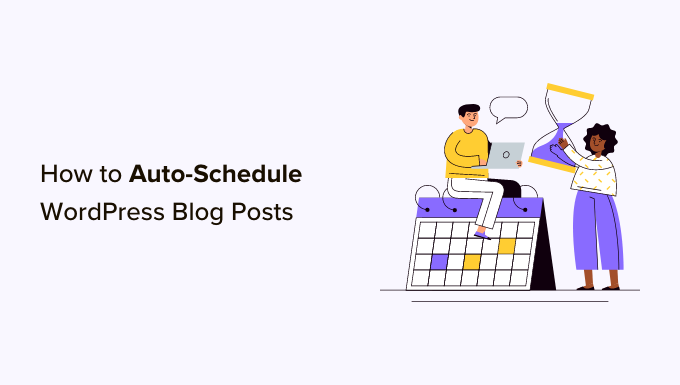
Do you want to auto-schedule your WordPress blog posts?
Auto-scheduling your posts can help you pick an article to publish randomly on your pre-selected publication date. This can also help make sure that your content is published at the optimal time for audience engagement.
In this article, we will show you how to easily auto-schedule your WordPress blog posts.
Why Auto-Schedule WordPress Blog Posts?
By default, WordPress allows you to schedule your posts to be published later. However, you will have to manually schedule every post that you write according to your content calendar, which can be time-consuming.

By auto-scheduling your WordPress posts, you can use an automatic system with a fixed time to publish all your scheduled posts.
For example, if you have written 10 blog posts to be published the following month, then you can auto-schedule all the articles to go live in a random order on your preselected publication dates.
This way, you won’t have to manually schedule everything on your WordPress website, helping you save time.
Having said that, let’s take a look at how to easily auto-schedule your WordPress posts, step by step.
How to Auto-Schedule WordPress Blog Posts
You can easily auto-schedule your WordPress blog posts using the PublishPress Planner plugin. This free plugin lets you organize and schedule your WordPress content.
Note: To unlock some of the more advanced features in the plugin, you will have to upgrade to the PublishPress Pro plan. This will give you access to reminder notifications, a Slack integration, and more.
First, you need to install and activate the PublishPress Planner plugin. For detailed instructions, you can see our beginner’s guide on how to install a WordPress plugin.
Upon activation, visit the Planner » Settings page from the WordPress dashboard and switch to the ‘Content Calendar’ tab from the top.
Here, you need to check the ‘Scheduled’ box next to the ‘Statuses to display publish time’ option. You can also choose other publication statuses like draft or pending review if you like.

Once you have done that, you must choose a time format for your post’s publication and then click on the field next to the ‘Default publish time for items created in the calendar’ option.
This will open a prompt on the screen where you can pick the exact time, hour, and minute for your scheduled posts to be published daily.
We recommend choosing a publishing time when there is usually an increase in your blog traffic. To determine the correct time to publish your blog posts, you may want to see our tutorial on when is the best time to publish a blog.
Finally, click the ‘Save Changes’ button to store your settings.

Now, you need to open the post that you want to schedule on your WordPress blog in the block editor.
Here, you will see a ‘Post Status’ dropdown menu in the block panel on the right. Once you have completed your post, simply open this dropdown menu and select the ‘Scheduled’ option.
After that, click the ‘Save as Scheduled’ button on the top of the screen to store your settings.

Your post has now been scheduled and will be published on the day and time that you chose in the settings earlier.
You can see all your published and scheduled posts by visiting the Planner » Content Calendar page from the WordPress dashboard.

Bonus: How to Increase WordPress Blog Traffic
Consistently publishing content is just one way to boost your rankings in the search results and get more visitors to your blog. You can also easily increase your blog traffic by optimizing your content for search engines.
This will improve your content’s authority and reach, as well as make your blog posts more likely to appear on search results pages (SERPs).
To do this, you can use All in One SEO (AIOSEO), which is the best WordPress SEO plugin on the market. It is used by over 3+ million users and is a comprehensive SEO toolkit that can help your website rank higher.

It comes with features like a headline analyzer, Flesch reading score, SEO health check, XML sitemaps, and more to improve your content.
Plus, it also offers schema markup like Article schema, FAQ schema, and How To schema to increase your visibility on Google.

AIOSEO provides suggestions to use active voice, insert transition words, and distribute subheadings better. It also analyzes your blog posts for keyword density, readability, and title tags, making it the best writing assistant software on the market.
By using the tips suggested by AIOSEO, you can make your content more readable while at the same time optimizing it for search engines.
For more information, you can see our complete All in One SEO review.
We hope this article helped you learn how to easily auto-schedule your WordPress blog posts. You may also want to see our tutorial on how to add custom post status for blog posts in WordPress and our top picks for the best plugins to efficiently manage WordPress multi-author blogs.
If you liked this article, then please subscribe to our YouTube Channel for WordPress video tutorials. You can also find us on Twitter and Facebook.
The post How to Auto-Schedule Your WordPress Blog Posts first appeared on WPBeginner.


