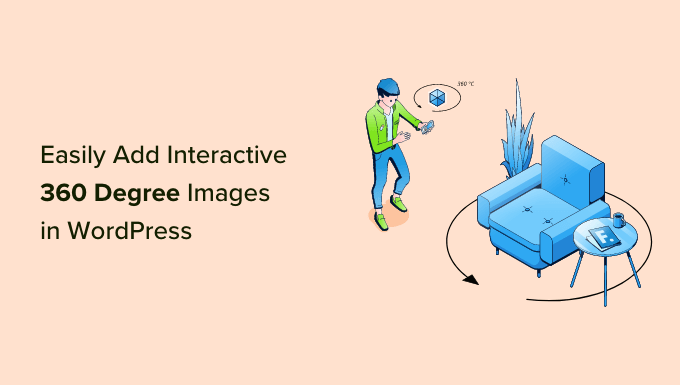
Do you want to add interactive 360 degree images to your WordPress site?
You can use interactive 360 degree images to create virtual tours or give shoppers a way to see products from every angle. As Virtual Reality (VR) gets more popular, you can also use these images to create fun and engaging experiences for your visitors.
In this article, we’ll show you how to easily add interactive 360 degree images in WordPress.
Why Use Interactive 360 Degree Images in WordPress?
If you run an online store, then high-quality product images are an important way to get more sales.
Some large brands take this to the next level by creating an interactive 360 degree image that allows shoppers to explore a product from every angle.

This is much more engaging than asking customers to scroll through multiple photos showing the item from different angles.
If you have a real estate website, then you can use 360 images to create virtual tours, so potential buyers can explore the property. This can help convince people to book appointments and viewings.
You can also use 360 degree images to create new and engaging experiences. For example, if you have a travel blog then readers can use interactive images to explore different locations.

With that being said, let’s see how you can add an interactive 360 degree image to your WordPress blog or website.
Method 1. How to Add a 360 Degree Interactive Image in WordPress
The easiest way to add 360 degree rotating images to WordPress is by using Algori 360 Image. This free WordPress plugin simply adds a new block to the block editor, which makes the plugin very easy to use.

First, you need to install and activate the Algori 360 plugin. For more details, see our step-by-step guide on how to install a WordPress plugin.
Upon activation, there are no settings for you to configure so you can start using the plugin straight away.
However, the plugin doesn’t help you create a 360 degree image, only display it. So you’ll need to use a smartphone app or web design software to create the image.
Once you have a 360 degree image, simply go to the post or page where you want to show that interactive image.
Here, click on the ‘+’ button and start typing ‘360 Image.’ When the right block appears, give it a click to add it to the page.

You can now click on ‘Media Library.’
Next, either choose the 360 degree image from the library or upload a new file from your computer.

Depending on the size of the 360 degree image, you may need to wait for WordPress to process it. After a few moments, you’ll see the 360 degree image in the post editor.
You can then simply click the ‘Update’ or ‘Publish’ button to make the image live.

Now, if you visit your WordPress website you can drag to rotate the 360 degree image.
If you have a VR headset, then you can click on the ‘VR’ button to explore the 360 image in virtual reality.

Just be aware that interactive images can slow down your website. With that being said, you may want to see our ultimate guide on how to boost WordPress speed and performance.
It’s also a good idea to test how the 360 degree image looks and acts on mobile devices. For step-by-step instructions, please see our guide on how to view the mobile version of WordPress sites from desktop.
Method 2. How to Add a 360 Degree Product Image to Your WooCommerce Store
Interactive images allow shoppers to see a product from every angle, so they’re particularly useful for online marketplaces and stores.
If you have a WooCommerce store, then SR Product 360° View allows you to create a 360 degree rotating product image for every item in your store.
Simply take a photo of the product from every angle, and then upload the pictures in the order you want to show them.
The plugin will then combine these images into a 360 degree rotating animation that shoppers can see on your WooCommerce product page.

First, you’ll need to install and activate the SR Product 360 view plugin. If you need help, then please see our guide on how to install a WordPress plugin.
Then, go to Products » All Products and open the product where you want to add a 360 degree image.
In the product editor, scroll to the new Product 360 Degree View section. Here, click on the ‘Add 360 images’ button.

You can now select all the images you want to include in the 360 degree animation.
Make sure you select the images in the order they should appear in the animation.

SR Product 360° View will now show all these files in the Product 360 Degree View section. You can change the order of the images by using drag and drop.
When you’re happy with these images, either click on the ‘Update’ or ‘Publish’ button to make the 360 degree animation live.
Bonus: Want to take your WooCommerce store to the next level? Try using FunnelKit funnel builder and automation platform that lets you add dynamic upsells, cross-sells, order bumps, and full sales funnel in WooCommerce.
We hope this article helped you learn how to add interactive 360 degree images in WordPress. You may also want to read our guide on how to get a virtual business phone number for free, and our list of the must have WordPress plugins for all websites.
If you liked this article, then please subscribe to our YouTube Channel for WordPress video tutorials. You can also find us on Twitter and Facebook.
The post How to Easily Add Interactive 360 Degree Images in WordPress first appeared on WPBeginner.


